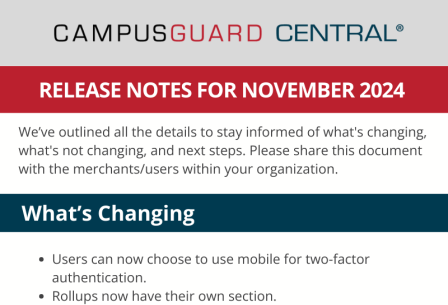![]()
We’re excited to announce the latest release of CampusGuard Central®. We heard your feedback about the last release and have been working diligently over the last several months to deliver the product you deserve.
Significant upgrades were made to the infrastructure and noticeable performance improvements have been added. You can also expect an updated and improved user interface.
Keep reading to learn everything you need to know about what’s changing, what’s not changing, and actionable live steps you need to take.
What's Changing
- Updated user interface:
- Hide or expand the left navigation bar
- Collapsible group headers on the dashboard
- Expand the view to full screen
- Resize and/or filter data tables
- Full support for PCI DSS v4.0
- Customers can define an unlimited number of Custom Fields
- Centralized button hub for quick access to common functions
- Two-factor authentication via email or mobile
- SAQ summaries (aka. Rollups) now have their own section
- The sub SAQs that are included in the Rollup are documented and referenceable
- Application returns the user to where they left off within their incomplete SAQ
- Ability to upload multiple documents into the Document Locker at the same time
What's Not Changing
- Permissions for users and admins
- The hierarchy of roles and the flow of SAQ completion
- Templates and reference materials are still searchable within the Library
- All of the previous report options are available
- The Document Locker (with uploaded files, completed SAQs, and scan reports) will still be visible under each merchant
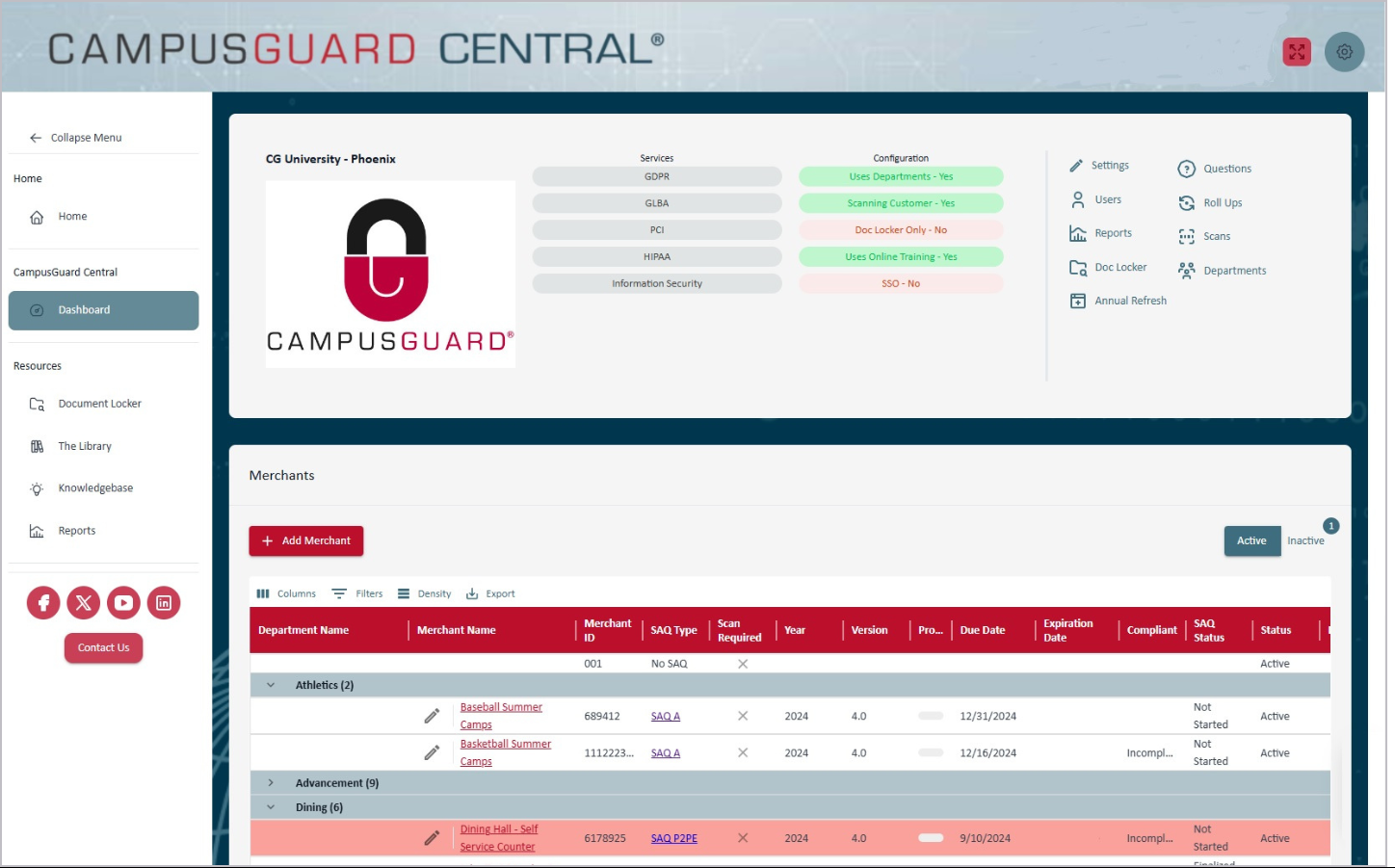
Next Steps
- There is a new location for Central, so make sure to bookmark the new URL.
- You will be required to reset your password when you first log in (even if that isn’t for a few weeks).
- After you are logged in, you can set up your mobile device for two-factor authentication (instead of email).
- All data has been migrated, but please review your data to ensure you don’t see anything missing. Please let us know of any differences immediately.
- Please share this one-page downloadable PDF highlighting all of these updates with all your users.
Download the Release Notes
We’ve detailed everything you need to know about what’s changing, what remains the same, and the next steps.
Please share this document with the merchants and users in your organization.
Download Now